Setup Guide for Hubspot
Revium integrates seamlessly with HubSpot CRM to ensure your sales pipeline is always clean, accurate, and free from optimism bias. By connecting Revium to HubSpot, you gain a powerful tool that automates the qualification of prospects, allowing only those who meet your specific criteria to advance in the pipeline. This integration helps maintain the integrity of your sales data and optimizes your sales process by focusing on deals with the highest potential.
Key Benefits:
- Two-Way Sync: Ensure your Revium contacts, pre-qualification pipeline and HubSpot pipeline are always in sync, with real-time updates that keep your data consistent across both platforms.
- Enhanced Data Enrichment: Revium automatically transfers comprehensive prospect information, including research and conversation history, to HubSpot. This gives you a complete view of every deal, enabling better decision-making and a deeper understanding of your prospects.
- Quick and Easy Setup: The integration setup is nearly effortless, taking less than 5 minutes, so you can start optimizing your pipeline right away.
Install:
To install the Revium app and connect your HubSpot account, follow these steps:
- Log into Revium.
- Navigate to Settings > Hubspot.
- Locate the Revium for HubSpot card
- Click Connect Account
- Select your Hubspot Account
- Review the requested scopes on this screen. You may need to have third party marketplace rights to approve.
- Click Connect App
- You will be redirected to the Revium “Integrations” page, and new configuration options will appear. See the next section for details on configuring your app.
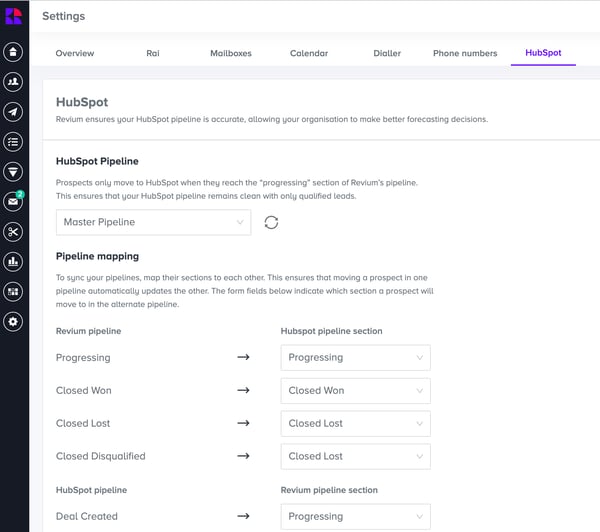
Configure:
To configure the Revium connection with HubSpot, follow these steps:
- In your Revium account, navigate to Settings >Hubspot
- Choose the pipeline you wish to send deals to
- Map out the deal stages you wish to send prospects to from Revium to your hubspot pipeline
- Map out the stages in Hubspot and where they will move in Revium eg closed won, closed lost.
- Click save in Revium
- This synch will move two way
Configure:
To configure the Revium connection with HubSpot, follow these steps:
- In your Revium account, navigate to Settings >Hubspot
- Choose the pipeline you wish to send deals to
- Map out the deal stages you wish to send prospects to from Revium to your hubspot pipeline
- Map out the stages in Hubspot and where they will move in Revium eg closed won, closed lost.
- Click save in Revium
- This is a two way synch
Disconnect:
If you need to disconnect your HubSpot account from Revium, follow these steps:
Note: Disconnecting your HubSpot account from Revium will stop data synchronization between Revium and HubSpot. However, all existing data in HubSpot will remain intact.
- In your Revium account, navigate to Settings >Hubspot
- Click disconnect
- It will automatically disconnect

Contact Us
If you have any questions about this, you can contact us via email at support@revium.io